Linux/Adding Bitwarden to the Pinephone Pro
Directions on adding Bitwarden on the Pinephone Pro on PMOS PHOSH. It relies the Firefox Bitwarden extension and a .desktop file that's used to open it.
Bitwarden Setup
Adding the extension
Reduce your screen scaling to the lowest available in the PHOSH settings. This prevents rendering glitches.
Open Firefox
Install the Bitwarden extension from https://addons.mozilla.org
Press "C-b" to open the firefox sidebar. Use the drop down to switch from the bookmarks view to Bitwarden. Login afterward.
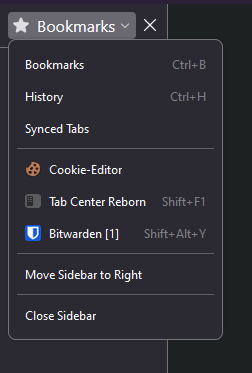
Getting the extension ID
Navigate to about:debugging#/runtime/this-firefox
Scroll down until you see the extension ID and copy it to a text file. We'll need it later.
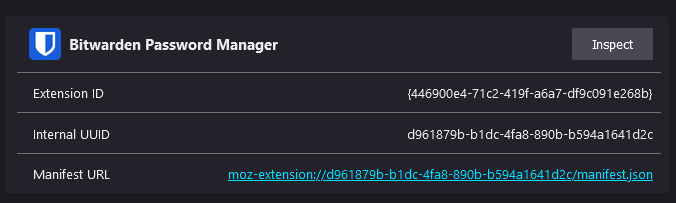
Creating the .desktop file
This is the meat of it all. Create the following desktop file and paste in these content
~/.local/share/applications/bitwarden.desktop
[Desktop Entry]
Name=Bitwarden
Comment=Manage your passwords
Exec=firefox-esr --new-window "moz-extension://YOUR_EXTENSION_ID/popup/index.html"
Terminal=false
Type=Application
Icon=/home/user/.local/share/applications/images/bitwarden.png
Categories=Network;WebBrowser;
StartupWMClass=Firefox-esrBitwarden should now be added to your desktop. If you don't see it pop up, make sure the firefox-esr application exists and is in your path. If the .desktop file cant find the program in the path it gets ignored.
My permissions for the file is 0644